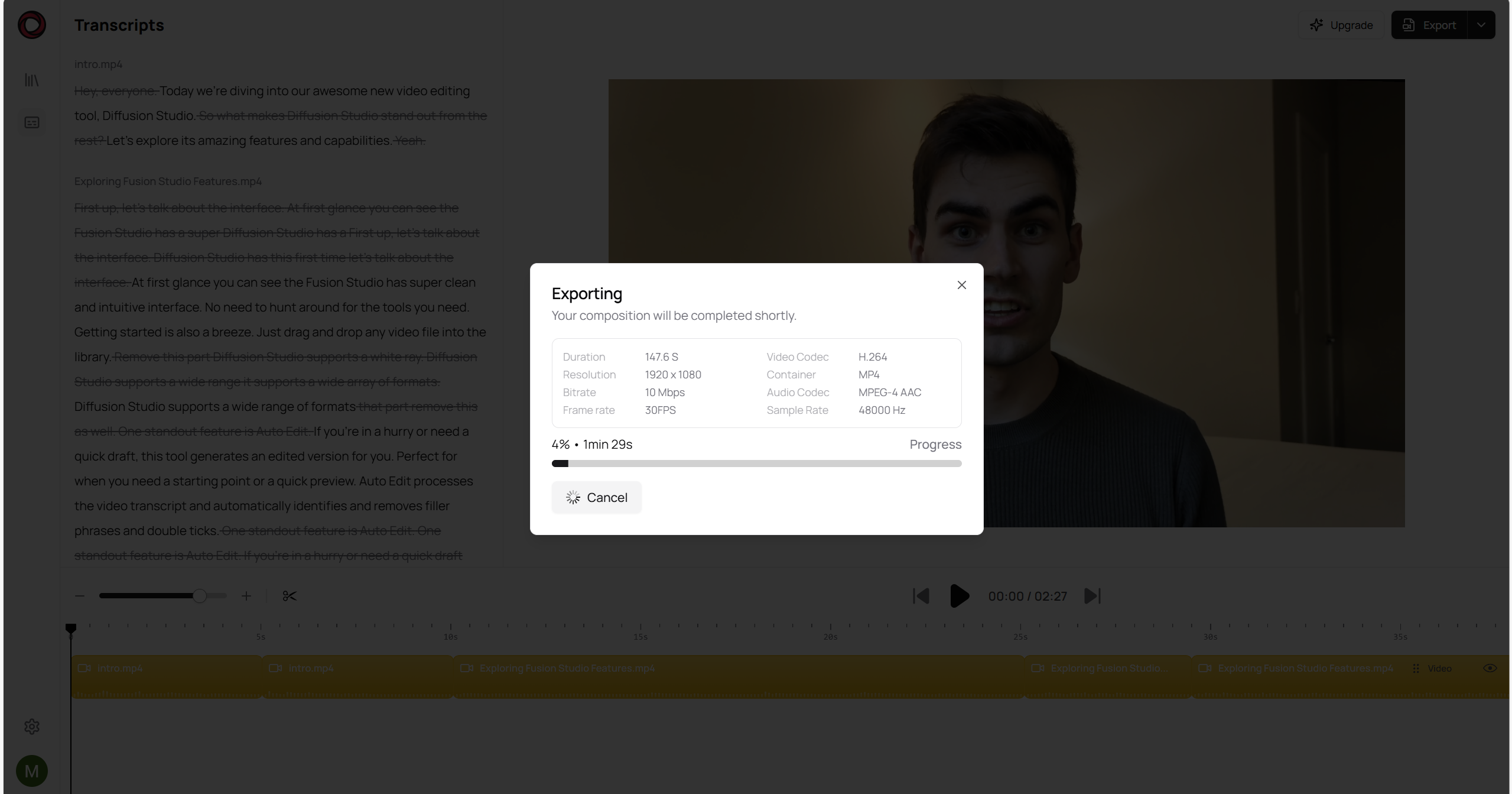How to use Diffusion Studio
If you are a creator, you probably felt the pain of editing videos. You just want to focus on making the content, not on editing. That is why we created Diffusion Studio.
Diffusion Studio is a tool that allows you to edit videos with AI. It is a powerful tool that can be used for talking head videos.
To start using Diffusion Studio, you first need to create an account on our website. Once you are logged in you will see is the main screen of the editor.
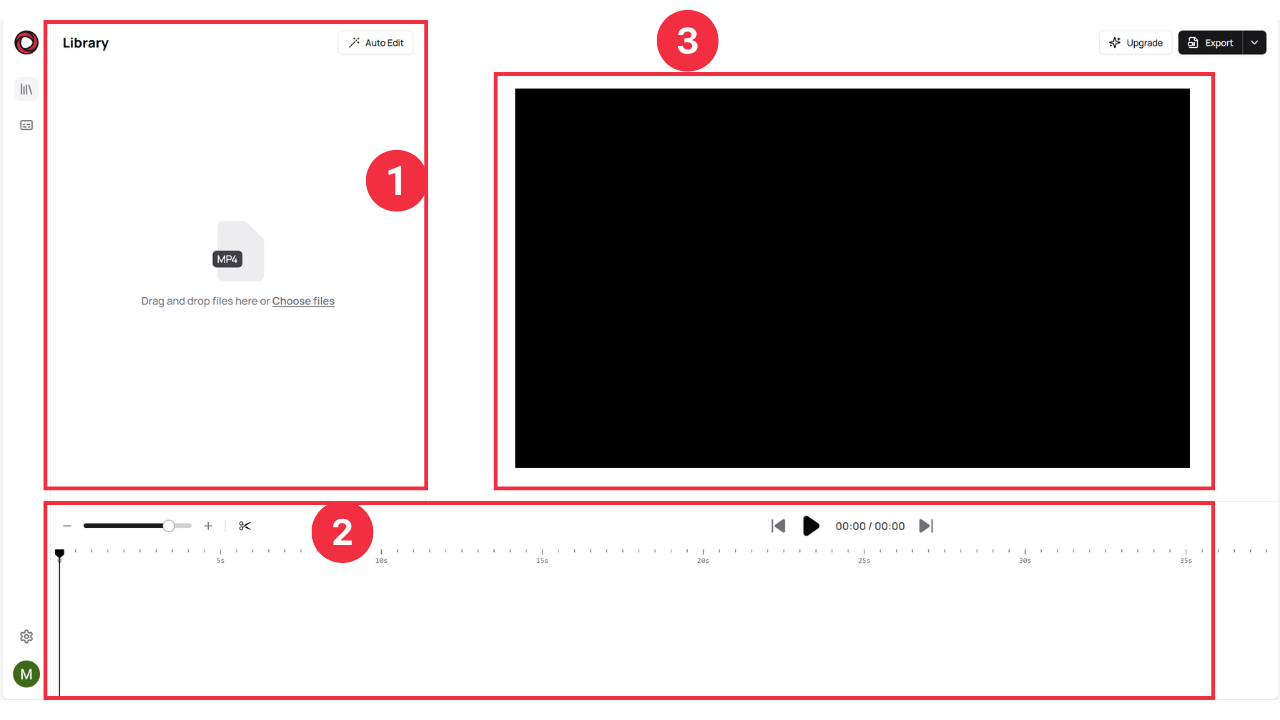
- is the library. This is where you can put and manage all you materials.
- is the timeline. This is where you can see and adjust all the clips that you have added to your video.
- is the preview. This is where you can see the video that you are currently working on.
To start drag video files into the library.
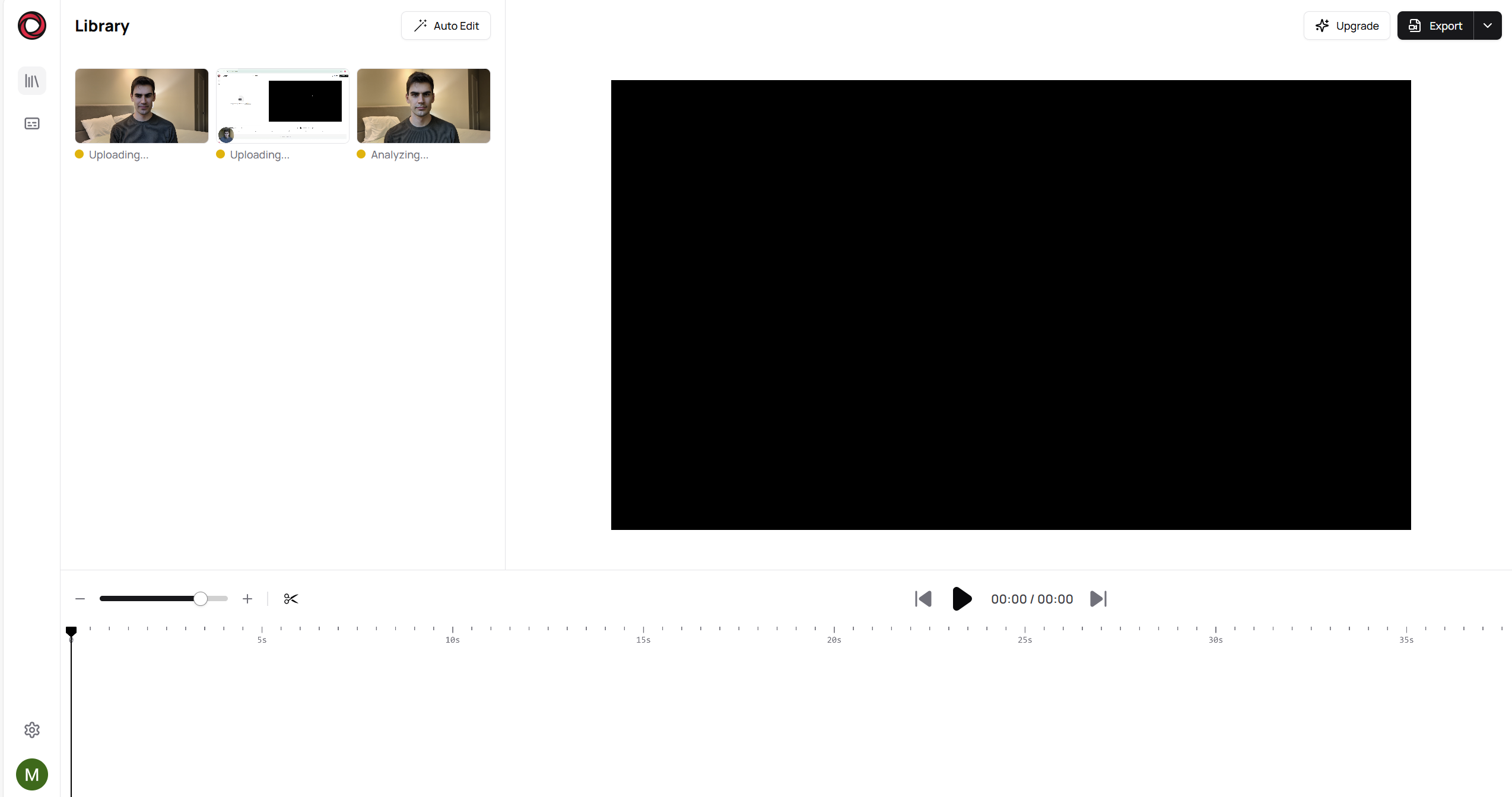
This will automatically start analyzing and transcribing the videos. Once all the videos are processed, you can hit the "Auto Edit" button. This will look at the videos and edit the video for you. It will remove double takes, repeated starts, and other minor issues. It will also use the filenames to order the files in the timeline.
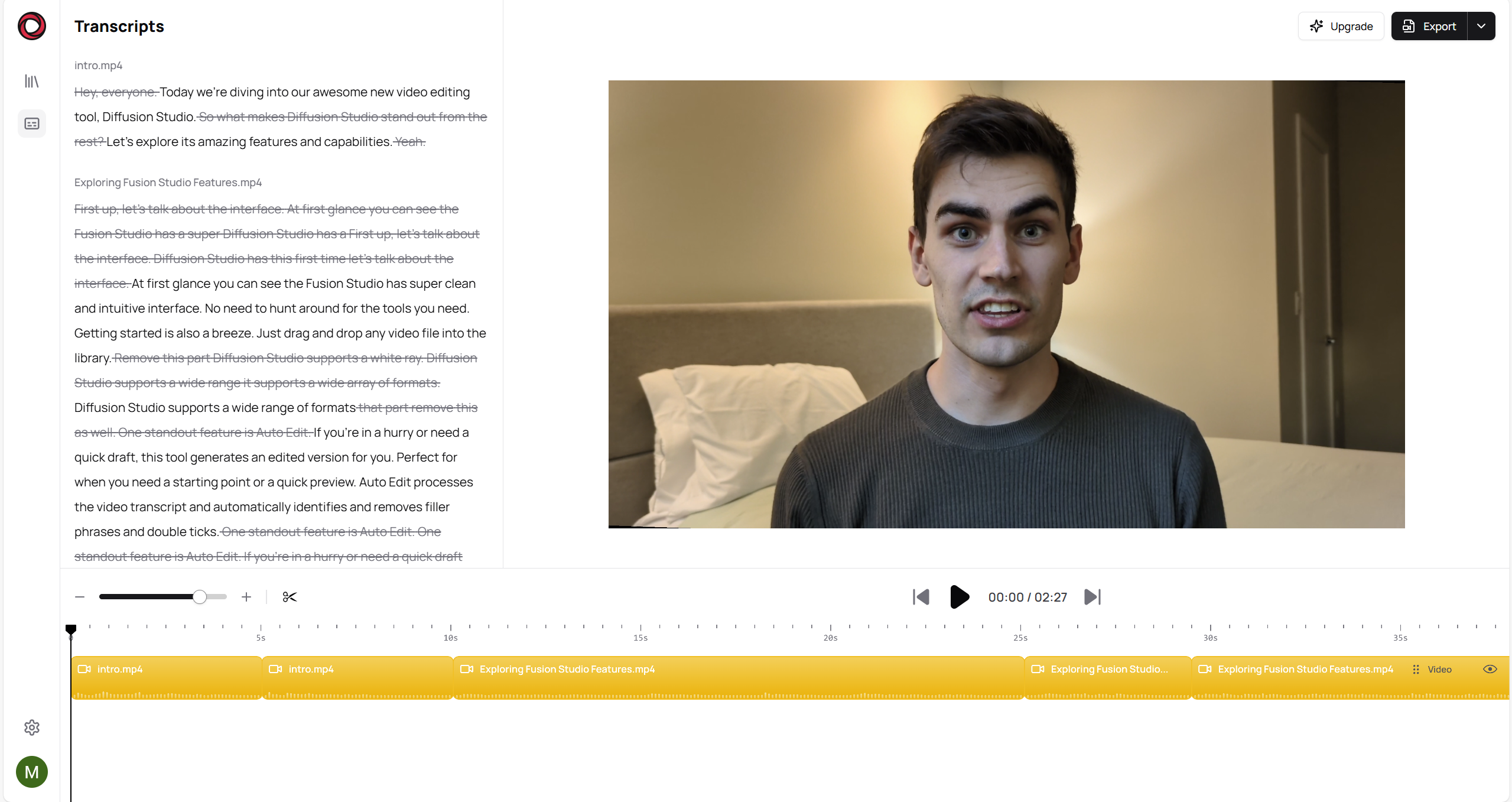
As soon as that is done, you can see that the timeline is being populated with clips from the videos. Also the transcript is being shown. You can use this to proof that the edits make sense, or to make additional edits. Simply highlight the text you want to change and change it. You can also add images and audio to the timeline by dragging files onto the timeline.
Once that is done you can export the video to xml or to mp4.